HOW IT WORKSYour guide to using Littleton's Virtual Albums
Now it's easier than ever for you to keep tabs on your collection, with Littleton's Virtual Albums! Discover how to create, add coins to and edit your albums. Let's start building your online collection!
1 View Your Albums
This is your Virtual Albums homepage, where you add new albums to your collection and view all of your saved albums at a glance. It's easy to get here! In 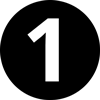 My Account, under
My Account, under  Virtual Albums click
Virtual Albums click  View My Albums.
View My Albums.
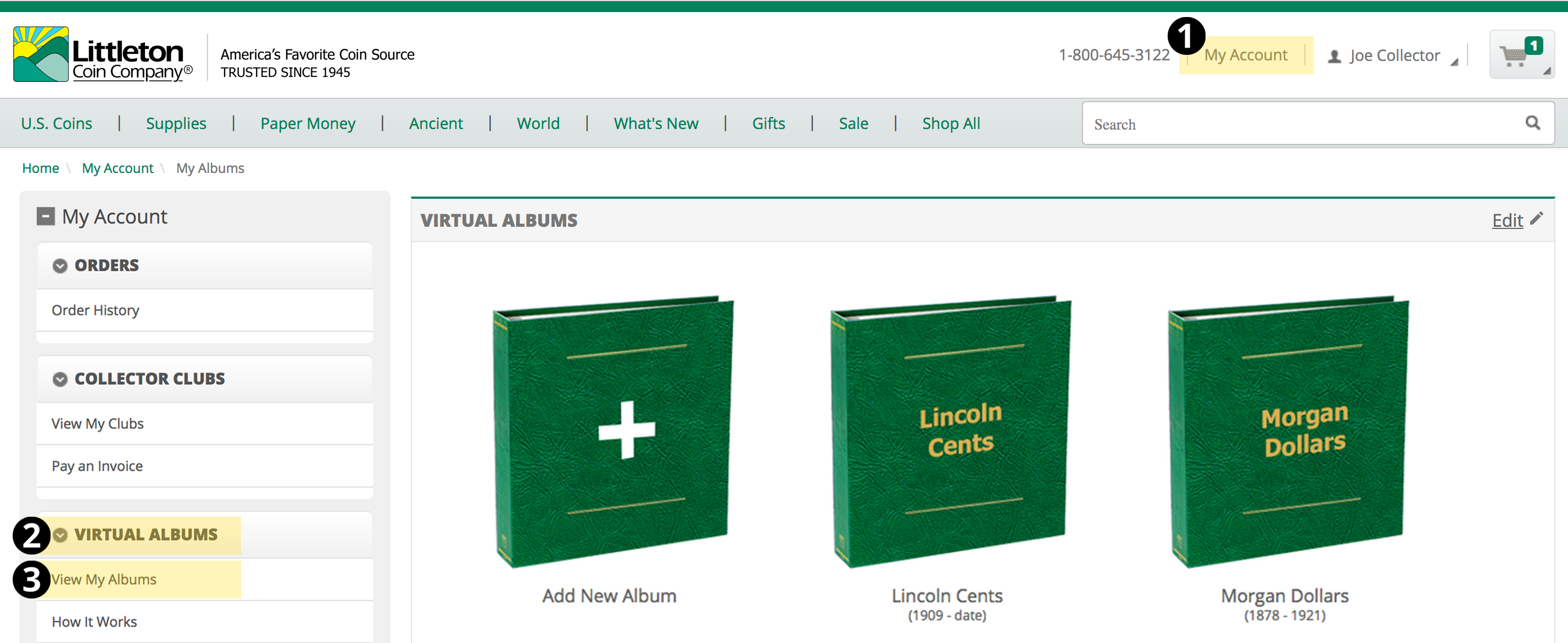
2 Add a New Album
To add an album to your collection, choose 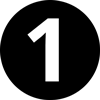 Add New Album on your homepage. That will bring you to the Add New Album Screen. Select the title you wish to add using the drop down menu, then click
Add New Album on your homepage. That will bring you to the Add New Album Screen. Select the title you wish to add using the drop down menu, then click  Add. The album you've selected will now show on your Virtual Albums homepage! Click on the cover to see what's inside.
Add. The album you've selected will now show on your Virtual Albums homepage! Click on the cover to see what's inside.
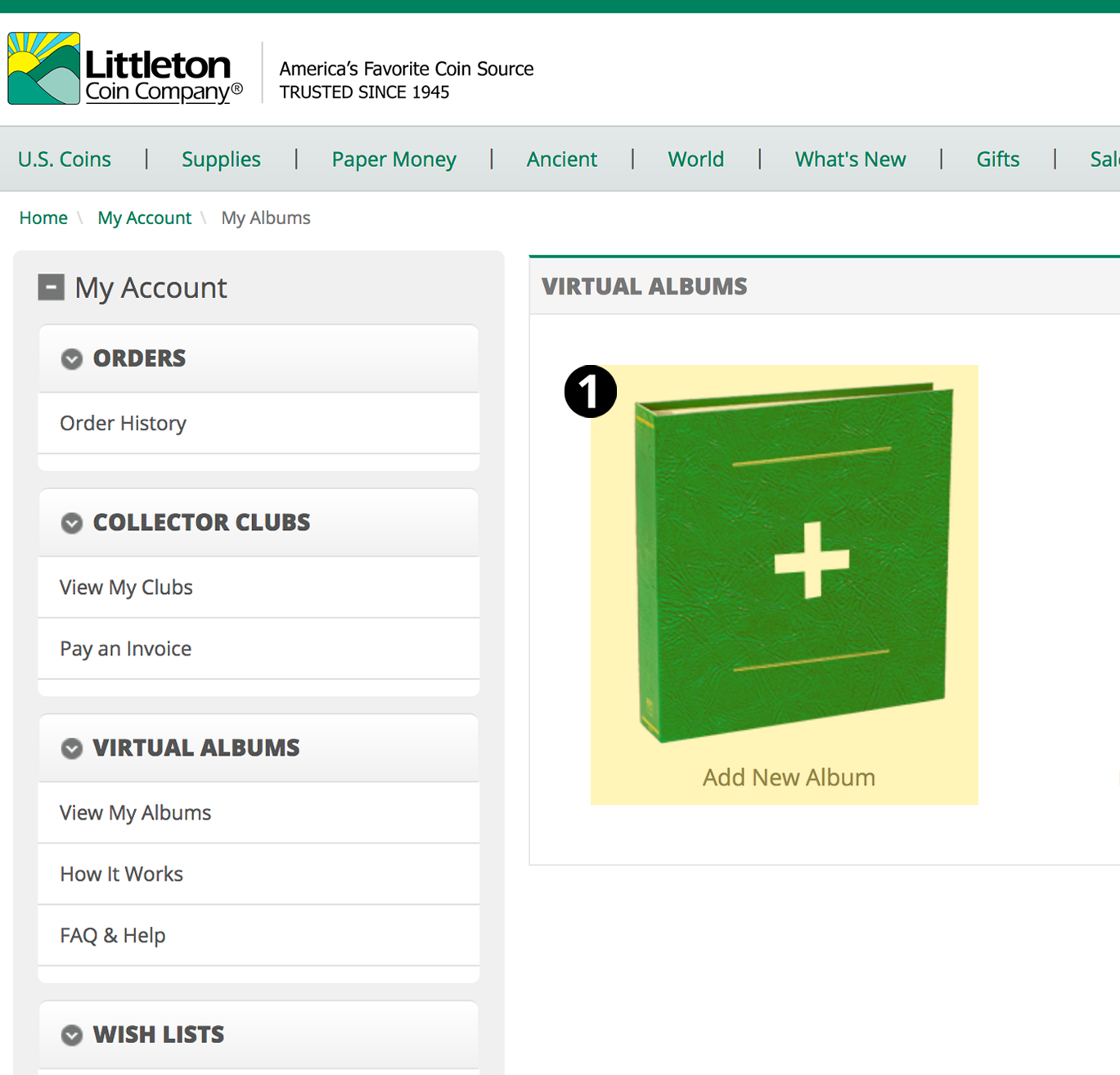
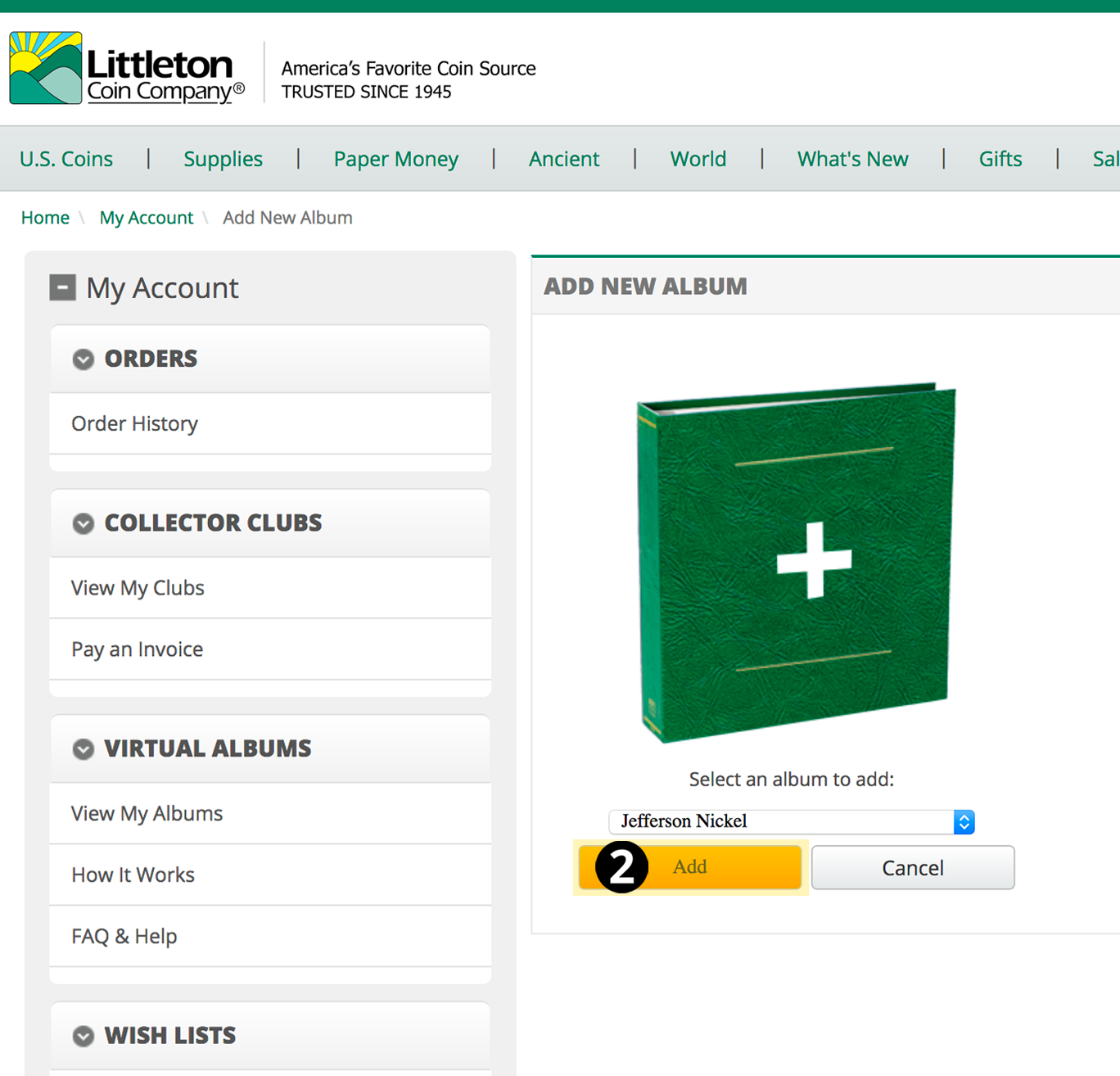
3 Adding Coins
When you first create a new album, this is what you'll see. Coins that need to be added will appear shaded with a "+" symbol over them. To add coins to your album: either click 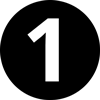 Edit above the coins, or click on the individual coin you'd like to add. As you add coins, your
Edit above the coins, or click on the individual coin you'd like to add. As you add coins, your  album's progress will automatically update in the title bar above.
album's progress will automatically update in the title bar above.
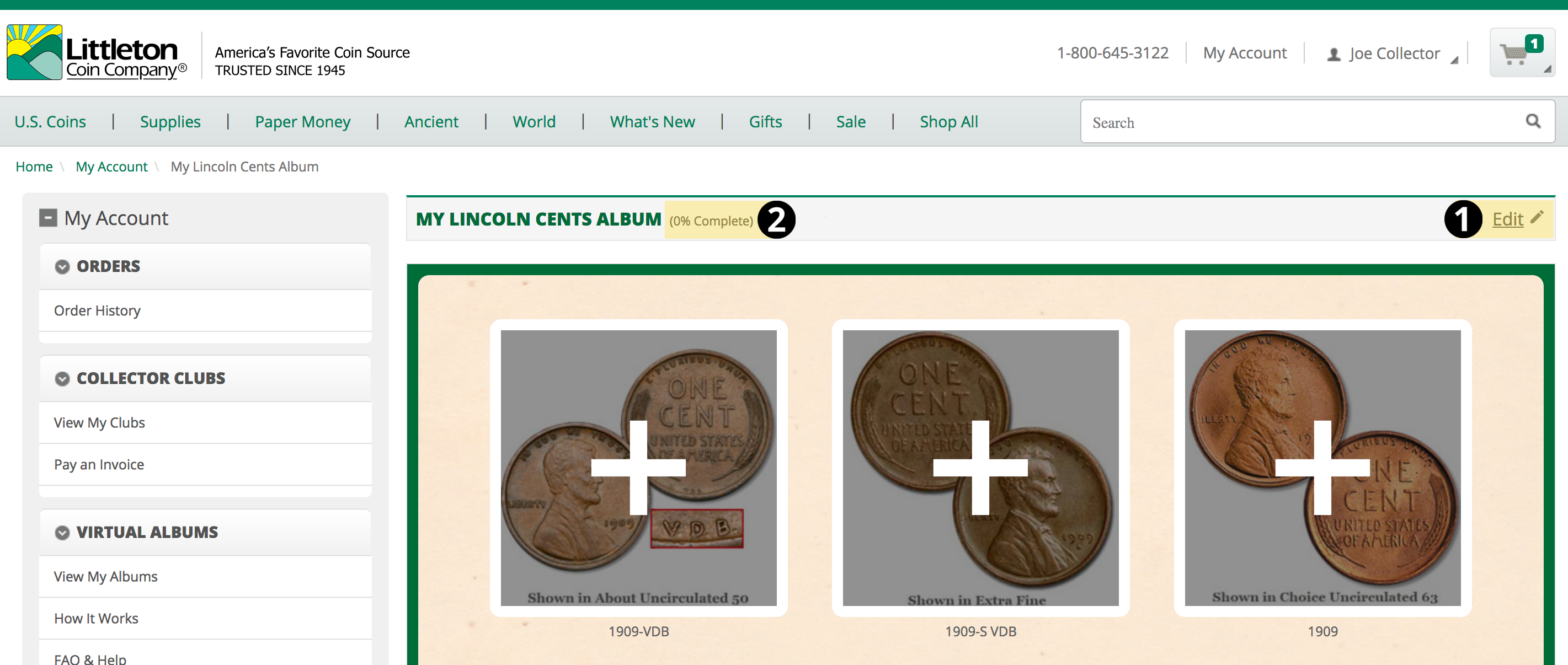
4 Update Coin Details
Here's your coin detail page. This is where you can choose your coin's grade. You can also add grading information or keep notes about the piece. Then, click 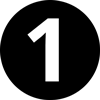 Save Changes to update your album. If you would like to add an issue to your physical collection, use the
Save Changes to update your album. If you would like to add an issue to your physical collection, use the  Purchase this coin button to view it in our online store!*Please note: for your ease of use, Littleton's Virtual Albums offer a single representative image of each issue.
Purchase this coin button to view it in our online store!*Please note: for your ease of use, Littleton's Virtual Albums offer a single representative image of each issue.
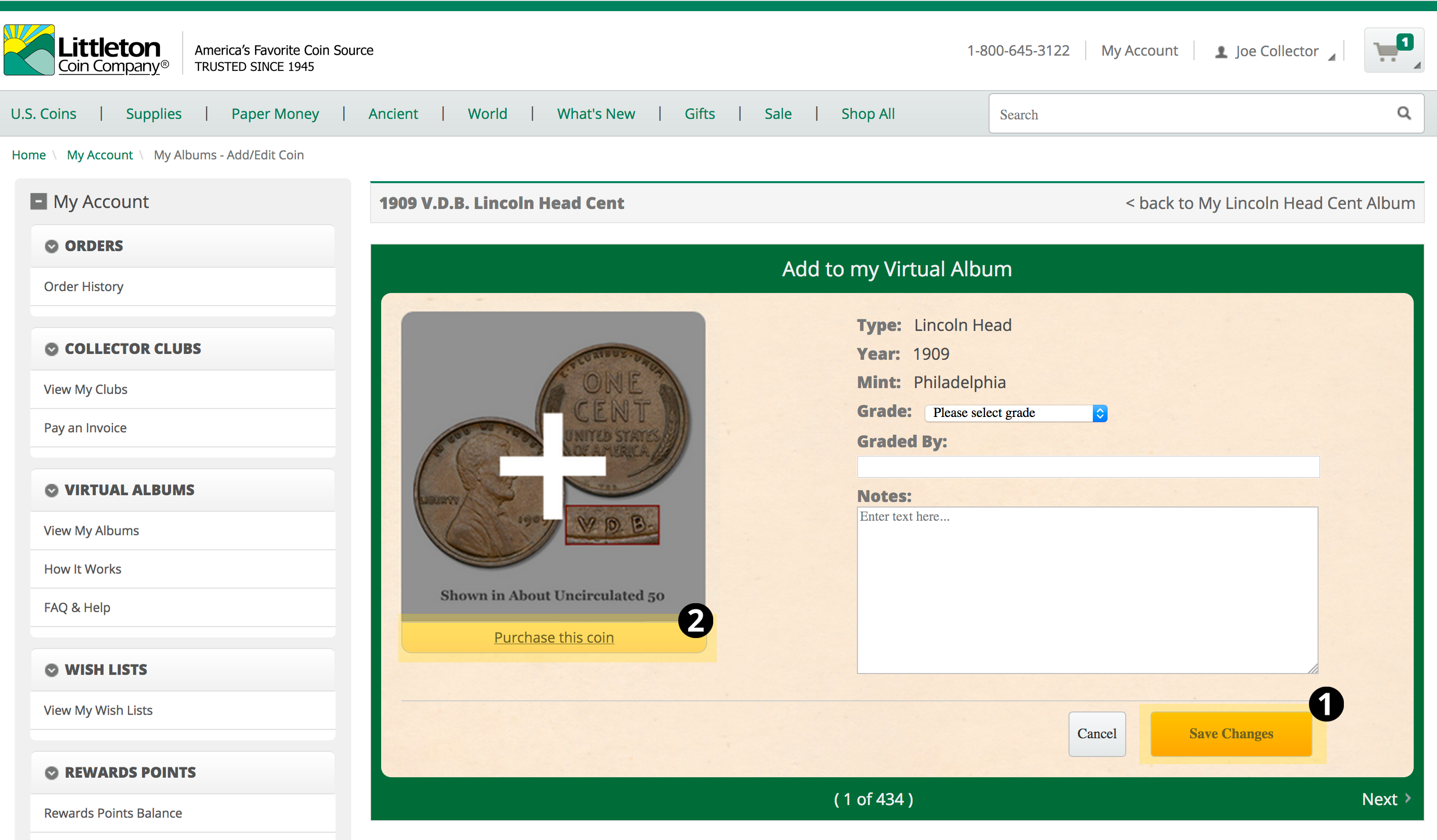
5 Edit Coins
Once you've added a coin to your album, it will no longer be shaded on your album page. You can make additional changes to your item's details by clicking the image of the coin, or by using 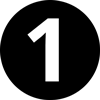 edit in the right hand corner above the coins. If you would like to delete an individual coin from a Virtual Album, simply click
edit in the right hand corner above the coins. If you would like to delete an individual coin from a Virtual Album, simply click  remove on the coin you would like to remove.
remove on the coin you would like to remove.
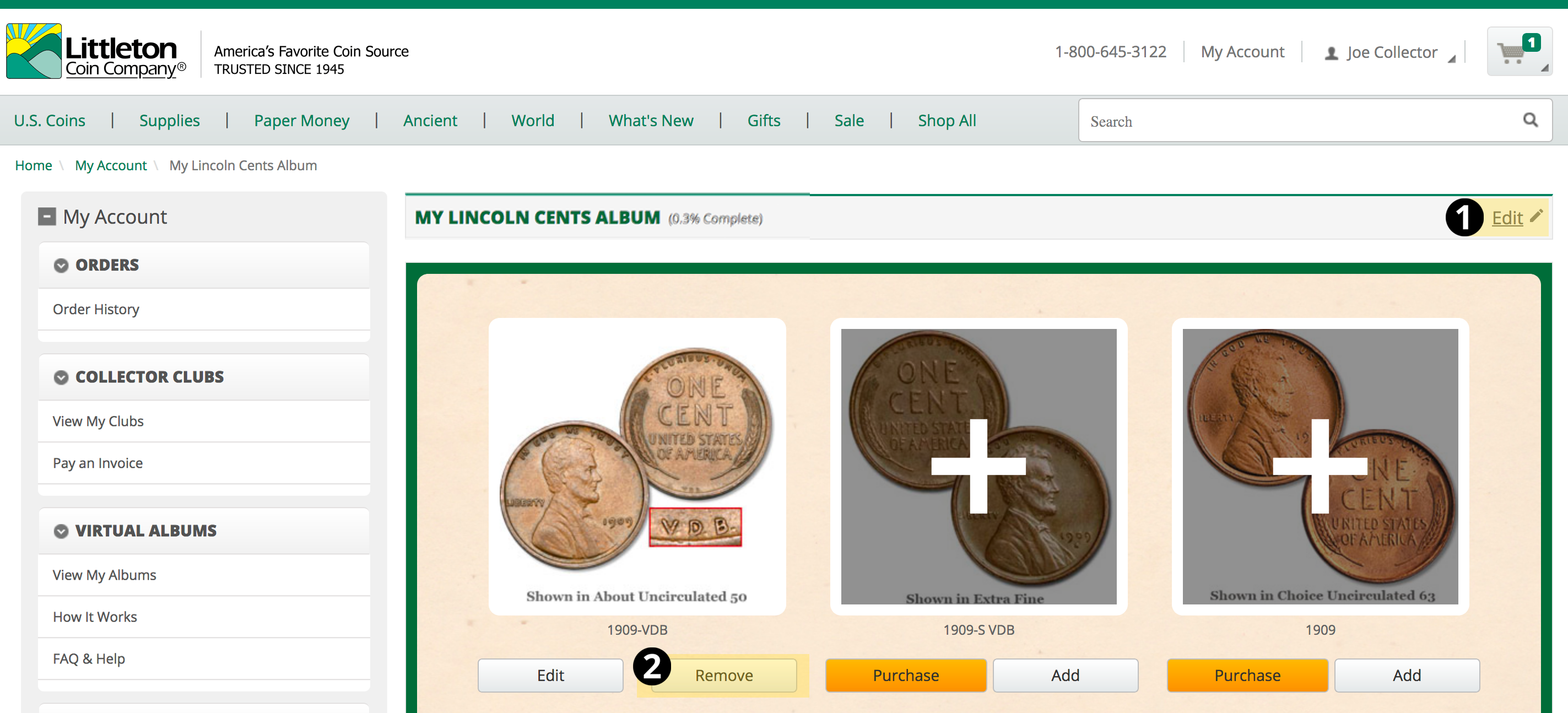
6 Removing Albums
If you decide to remove an album from your collection down the road, you can do so using the "edit" feature from your Virtual Albums homepage.
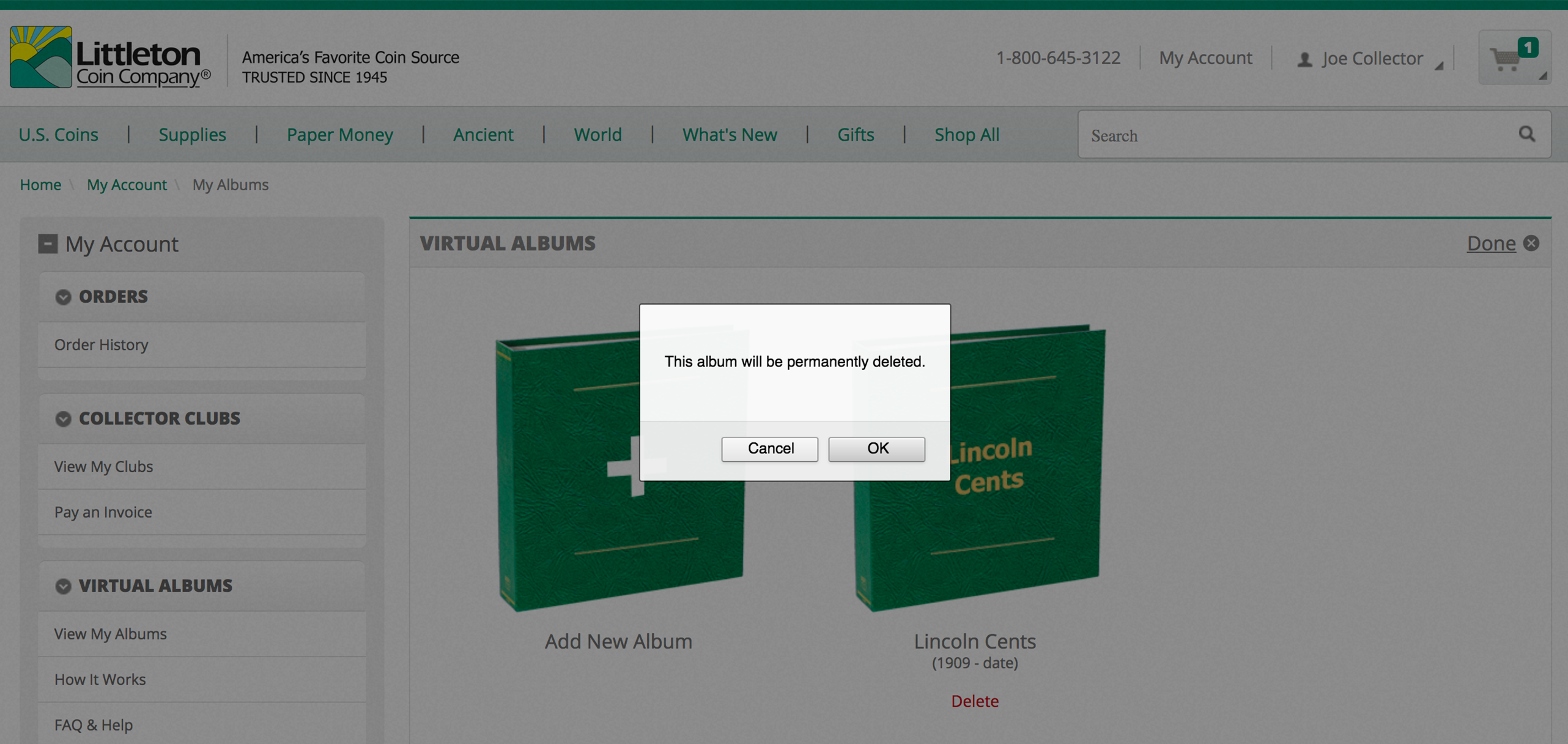
Congratulations!
You're on your way to building an exceptional online collection with Littleton's Virtual Albums!
If you have any questions, please let us know.


